Arc Layers Geometry Settings
All Arc layers share the Geometry settings to edit the radii and angle values that determine their shape.
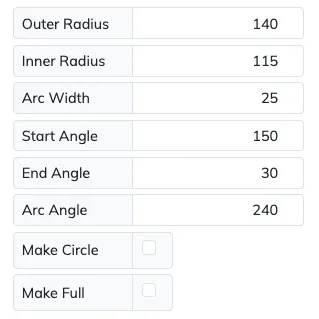
Radii Editing
Section titled “Radii Editing”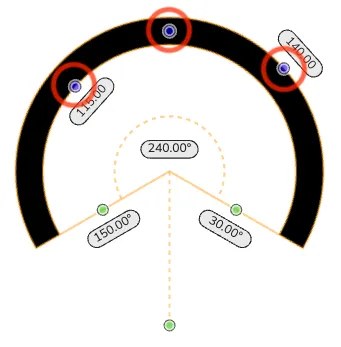
Outer Radius
Section titled “Outer Radius”The Outer Radius setting can be edited on the Canvas with the blue dot control on the arc’s outer radius, or its Layer settings numeric field.
Any change to this setting will update the Arc Width accordingly.
Inner Radius
Section titled “Inner Radius”The Inner Radius setting can be edited on the Canvas with the blue dot control on the arc’s inner radius, or its Layer settings numeric field.
Any change to this setting will update the Arc Width accordingly.
Center Radius
Section titled “Center Radius”The Center Radius setting can be edited on the Canvas with the blue dot control on the arc’s center radius.
Moving the Center Radius moves the arc as one, updating the Inner and Outer Radii to preserve the arc’s Width.
Arc Width
Section titled “Arc Width”The Arc Width can be changed directly with its numeric field on Layer settings, but can also be changed indirectly by changing the Inner or Outer Radii.
Changes to the Arc Width numeric field will update the Outer Radius accordingly to achieve the desired width.
Angle Editing
Section titled “Angle Editing”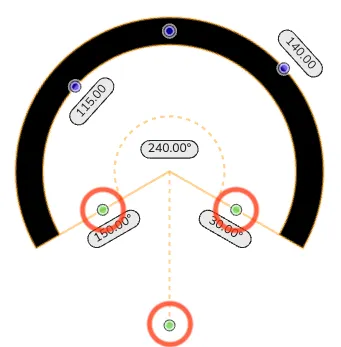
Start Angle
Section titled “Start Angle”The Start Angle setting can be edited on the Canvas with the green dot control at the arc’s start angle, or its Layer settings numeric field.
End Angle
Section titled “End Angle”The End Angle setting can be edited on the Canvas with the green dot control at the arc’s end angle, or its Layer settings numeric field.
Arc Angle
Section titled “Arc Angle”The Arc Angle can be changed directly with its numeric field on Layer settings, but can also be changed indirectly by changing the Start or End Angles.
Changes to the Arc Angle text field will update the End Angle accordingly to achieve the desired arc angle.
Arc Center
Section titled “Arc Center”The Arc Center setting can be edited on the Canvas with the green dot control at the arc’s extended center angle.
Moving the Arc Center moves the arc as one, updating the Start and End Angles to preserve the arc angle value.
Circles & Filling
Section titled “Circles & Filling”Make Circle
Section titled “Make Circle”Since editing the Start and/or End angles will always create an open arc, if you need a closed circle enable the Make Circle option. Once this option is enabled some of the other angle fields will become disabled as they are no longer applicable.
Make Full
Section titled “Make Full”Whether it is for an arc or a circle, if you need the inside of it to be filled with color enable the Make Full option.
Divisions (Steps)
Section titled “Divisions (Steps)”Some layers, like the Tickmarks and Text layers, share the pattern of having a set number of divisions or steps. By matching this value on related layers, like the scale values to some tickmarks, and matching as well as their Start and End angles, the scales should align perfectly.