Text Arc Layer
The Text Arc layer is used to add the essential numeric values found on most gauge scales.
Like with tickmarks, on standard vector design apps this is usually done by adding each individual scale value, with the help of some radial copy tool. That also means that any changes to these scale texts’ format or value must be done to all of them each time, which can be quite time consuming.
GaugeMaster Pro takes advantage of the fact that gauge scale values are usually the result of numeric sequences, providing parametric tools to quickly define these sequences, which automatically generate the required scale values for your gauge.
Text Arc Types
Section titled “Text Arc Types”There are four types of Text Arc layers:
- Integer (linear)
- Decimal (linear)
- Text (linear)
- Nonlinear
Integer
Section titled “Integer”The Integer scale type is used for numeric sequences with integer numbers only.
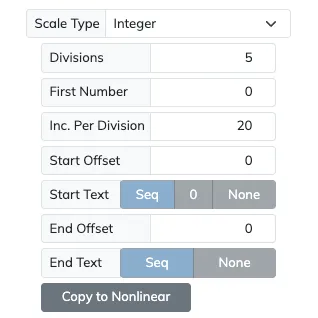
| Setting | Description |
|---|---|
| Divisions | Number of major numeric divisions, each adding Inc. Per Division. |
| First Number | First number of the numeric scale for the text arc. |
| Inc. Per Division | Increment of the numeric sequence for every major division. |
| Start Offset | Offset start if the numeric sequence doesn’t start at First Number. |
| Start Text | If there is a Start Offset other than 0, the first sequence number can be Seq for the offset value, 0, or None. |
| End Offset | Offset end if the numeric sequence doesn’t end at First Number + Divisions * Inc. Per Division. |
| End Text | If there is a End Offset other than 0, the last sequence number can be Seq for the offset value, or None. |
| Copy to Nonlinear | Use this button to copy the linear scale design to the nonlinear option, to be able to adjust the resulting linear sequence values individually. |
Decimal
Section titled “Decimal”The Decimal scale type is used for numeric sequences that include decimal values, with an option to adjust the decimal digit count.
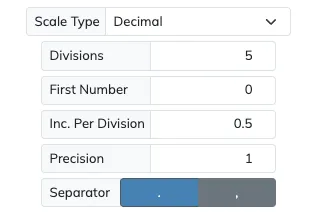
| Setting | Description |
|---|---|
| Divisions | Number of major numeric divisions, each adding Inc. Per Division. |
| First Number | First number of the numeric scale for the text arc. |
| Inc. Per Division | Increment of the numeric sequence for every major division. |
| Precision | Number of decimal places to use for the numeric sequence values. |
| Copy to Nonlinear | Use this button to copy the linear scale design to the nonlinear option, to be able to adjust the resulting linear sequence values individually. |
| Separator | Select if you want dot or comma as the decimal separator for your decimal values. |
The Text scale type is used when a series of arbitrary text is needed along an arc. Use , or ; to separate each individual text cut each division on the arc.
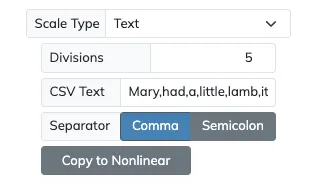
| Setting | Description |
|---|---|
| Divisions | Number of major numeric divisions, each will display the sequence of texts on CSV Text. |
| CSV Text | Sequence of text values to show at each major division, each separated by a Comma or Semicolon as selected on Separator. |
| Separator | Separator marker used to determine the end of each text value on CSV Text. |
| Copy to Nonlinear | Use this button to copy the linear scale design to the nonlinear option, to be able to adjust the resulting linear sequence values individually. |
Nonlinear
Section titled “Nonlinear”The Nonlinear scale type is used when text or numbers must be placed on arbitrary locations around an arc, with an option to import a CSV spreadsheet file with precise location information.
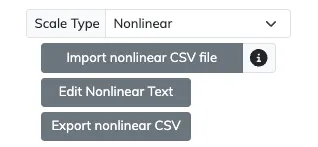
| Setting | Description |
|---|---|
| Import nonlinear CSV file | Import the CSV file that defines the text locations and context of the text arc. |
| Edit Nonlinear Text | Edit the individual details for each nonlinear text item. |
| Export nonlinear CSV | Export the current nonlinear text arc locations and content, ready to be imported on other nonlinear text arcs. |
You can learn more about Linear and Nonlinear scales on the dedicated Linear and NonLinear Scales section.
Common Text Arc Settings
Section titled “Common Text Arc Settings”All of the Text Arc types above share some common settings used to adjust the appearance of the text displayed.
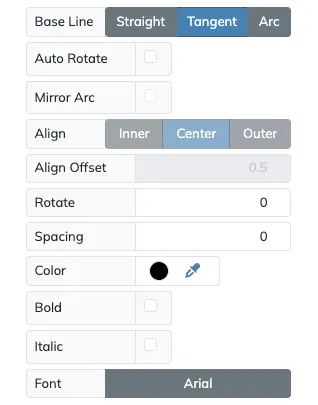
Base Line
Section titled “Base Line”When drawing text around an arc there are three different ways to display the text depending how do we want it to follow the arc or not.
Straight: The text will always be horizontal regardless of the radial at its center.Tangent: The text, in full, will be tangent to the radial at its center.Arc: Each letter on the text will be tangent to the radial at the center of each letter, effectively making the whole text follow the arc’s curvature.
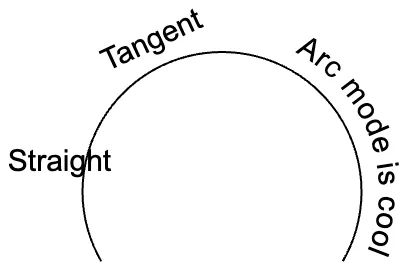
Example of base line Straight, Tangent and Arc settings.
Auto Rotate
Section titled “Auto Rotate”When using the Base Line Tangent or Arc options on a text arc, enabling this option will make any text to be automatically rotated to avoid it appearing upside down.
This option will be disabled unless the selected Base Line is Tangent or Arc.
Mirror Arc
Section titled “Mirror Arc”When using the Base Line Arc option on a text arc, text at the bottom 180° will appear upside down, which may not be the desired orientation. To set the text upright in the bottom 180° of an arc enable the Mirror Arc Option.
This option will be disabled unless the selected Base Line is Arc.
When using the Base Line Straight option on a text arc, the varying lengths of each text element will mean that each one may be at varying distances from their counterpart tickmark scales, which may not be the desired result.
The Align option allows for the adjustment of the text items to be set closer to the Inner part or the arc, all at the Center, or more to the Outer part of the arc. This is based on the width of each text value against the longest text value in the arc.
Align Offset
Section titled “Align Offset”If the Align setting is Inner or Outer we can further adjust the location of the text values by adjusting the Align Offset value. Being 0 the same as selecting Center, and 1 the inner or outer-most position with the Inner or Outeroptions respectively.
Rotate
Section titled “Rotate”While the Base Line option set the default angle of each text value within the text arc, we can adjust this further by using the Rotate value to rotate all the text elements at the same time to our required orientation.
Spacing
Section titled “Spacing”If you would like to adjust the spacing (or kerning) between each letter in the text values, you can use the Spacing value to fine tune their spread.