Gauge Wizards
So far you have been reading about all the great tools that allow you to create gauges layer by layer.
With Gauge Wizards you will be able to create entire gauges with multiple layers by just setting some key parameters to define the scales and some design details of the gauge.
Gauge Wizards are currently only available for industries that follow clear patterns on their gauge designs, like industrial pressure and temperature gauges, but more may follow.
These are especially useful when creating double scale gauges as the wizard will handle all the scale value conversions between the two scale units.
Industrial Gauge Wizards
Section titled “Industrial Gauge Wizards”With the Industrial Gauge Wizards tool you will be able to create industry standard Temperature and Pressure gauges in a few minutes by just entering some key values.
Gauge Wizard Options
Section titled “Gauge Wizard Options”The following shared options will be available for both the Temperature and Pressure wizards.
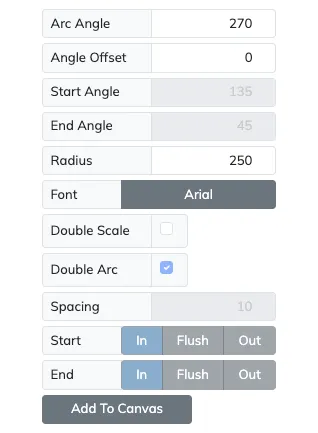
Arc Setup
Section titled “Arc Setup”| Setting | Description |
|---|---|
| Arc Angle | The arc angle of the inner scale, from start to end angles, by default symmetrical about the vertical axis. |
| Angle Offset | Offset added to Start Angle to allow for asymmetrical gauge scale arcs. |
| Start Angle | Disabled start angle field, for reference only, as it is automatically calculated from Arc Angle and Angle Offset. |
| End Angle | Disabled end angle field, for reference only, as it is automatically calculated from Arc Angle and Angle Offset. |
| Radius | Sets the radius of the inner scale. |
Font Selection
Section titled “Font Selection”| Setting | Description |
|---|---|
| Font | Allows you to select the font that will be used for all the text elements of the gauge. |
Double Scales
Section titled “Double Scales”| Setting | Description |
|---|---|
| Double Scale | Enables two measurement scales (e.g., °C/°F or Bar/PSI) on the same gauge for dual readings. |
| Double Arc | If enabled, on a dual scale, each scale will have their own solid edge arc, otherwise they will share the same. |
| Spacing | Sets the distance between the inner and outer arcs to ensure clear separation and readability, when Double Arc is enabled. |
| Start | Defines how to calculate the start value of the outer scale to the inner scale (see details below). |
| End | Defines how to calculate the end value of the outer scale to the inner scale (see details below). |
The Start/End settings will automatically calculate the outer scale edge values by matching the inner scale based on one of the following rules:
In- The outer scale will be set to the value of the inner scale’s edge value, converted to the outer scale’s unit that is the closest multiple of the Major Interval, and lies within the arc angle range of the inner scale arc.
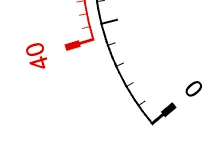
Flush- The outer scale will be set to the value of the inner scale’s edge value converted to the outer scale’s unit that is the closest full value.
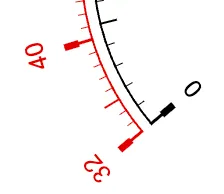
Out- The outer scale will be set to the value of the inner scale’s edge value, converted to the outer scale’s unit that is the closest multiple of the Major Interval, and lies outside the arc angle range of the inner scale arc.
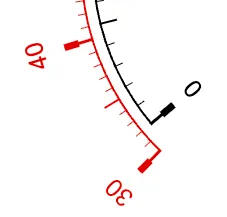
When the Double Scale option is enabled the Temperature and Pressure gauge wizards will show two scale settings sections, one for inner scale and another for the outer scale. The Outer scale one may have some parameters disabled as those will be set by the conversion from the inner scale values.
Scale Options
Section titled “Scale Options”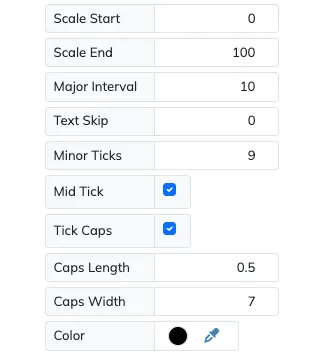
| Setting | Description |
|---|---|
| Scale Start | Specifies the first scale value. |
| Scale End | Specifies the last scale value. |
| Major Interval | Specifies the major interval value at which major tickmarks and scale values should be set. |
| Text Skip | By default, the numeric scale values match the positions of the major tickmarks, but this option allows us to skip some major tickmarks if these are not meant to match. |
| Mid Tick | If enabled, the mid tickmark will be longer than the other minor tickmarks to standout. |
| Tick Caps | If enabled, the major tickmarks will have wide head caps to make them standout. |
| Caps Length | If the Tick Caps option is enabled, sets the length of the caps, where 1 is the whole width of the tickmarks layer. |
| Caps Width | If the Tick Caps option is enabled, sets the width of the caps. |
| Color | Sets the color to be used by all the layers that make up this scale. |
Temperature Wizard
Section titled “Temperature Wizard”![]()
On the Temperature Wizard you must select the temperature unit of the scales. When using two scales, the outer scale will default to the temperature unit not used on the inner scale.
Pressure Wizard
Section titled “Pressure Wizard”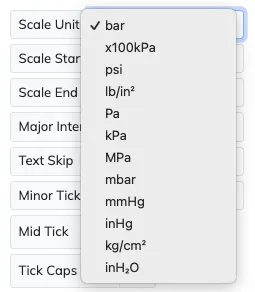
On the Pressure Wizard you must select the pressure unit of the scales. When using two scales, the outer scale will default to a pressure unit that is commonly used as counterpart to the unit used on the inner scale.
![]()
Once you are happy with your wizard gauge design, use the Add To Canvas button to add all the resulting layers to your canvas. There you will be able to fine-tune all the individual layers that make up the gauge.