Canvas Settings
The Canvas Settings control rendering, blueprint (image underlay), export/print and file options that impact the entire canvas.
Render Options
Section titled “Render Options”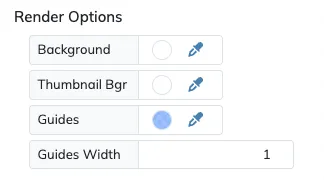
The Background option allows you to set the background color of the entire canvas.
The Thumbnail Bgr option allows you to set the background of the thumbnail images on the layers list.
Blueprint Image
Section titled “Blueprint Image”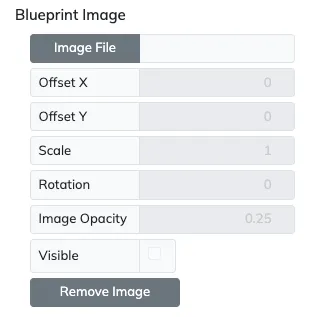
The Blueprint Image will add an image of your choosing to the background of the canvas, just as a reference image that will not be included on any of the gauge output options.
Click on the Image File button to select the image you want to add to the canvas.
Once you can see the image on the canvas, you can move it around by dragging it when there are no layers selected.
You can also adjust the scale, rotation or transparency of the image as needed.
The Visible option allows to show or hide the Blueprint image as required when designing your gauge.
Export/Print Options
Section titled “Export/Print Options”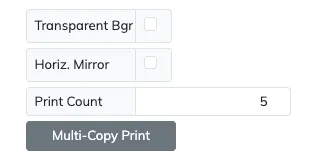
Enable the Transparent Bgr option if you need to have a transparent background when printing or exporting your designs, for example if you will compose the output on other drawing tools.
Enable the Horizontal Mirror effect to export or print gauges that are mirrored horizontally. This effect is useful for example for heat transfer printing, where the gauges need to be printed as their mirror image so they appear correctly when transferred to their final surface.
Use Print Count to set the number of copies you want to print of your gauge when you press the Multi-Copy Print button. A Multi-Copy Print operation will try to fit as many copies if your gauge on a page as possible, making sure they are not cut by page breaks. If you have added a Serial Number to any Text Detail layer, each gauge printed will have a unique and sequential serial number on it.
File Options
Section titled “File Options”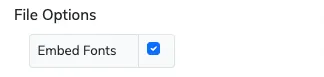
Since GaugeMaster Pro uses your local fonts on text layers, when sharing your designs with commercial relations that also use GaugeMaster Pro, you need to make sure they will have all the same fonts you used on your gauge, otherwise there will not see the design correctly. To avoid missing any fonts you have the option to embed all the fonts used on a design when saving your gauges.
Whenever the Embed Fonts option is enabled your GaugeMaster Pro gauge files will be saved with all the fonts used in your gauge design embedded in the file. So regardless if the recipient has those fonts or not, the gauge will render on their machines with fidelity.