Login & Subscriptions
Subscriptions
Section titled “Subscriptions”GaugeMaster Pro is a subscription service app, with different subscription lengths to accommodate for any user’s needs. As it is common on these type of services, the longer the subscription period, the greater the savings.
Cancelling a subscription can be done at any time, as well as starting a new subscription, without any kind of penalties. It is encouraged to start and stop your subscriptions based on your required usage of the app.
As mentioned on the Introduction page, you can try GaugeMaster Pro for free, without a subscription, but some buttons may be disabled or some operations unavailable. Once any subscription is purchased the app will activate all operations. Here is a list of some of the functionality that is only available with an active subscription:
- Saving gauges
- Exporting gauges
- Printing gauges
- Adding Gauge Wizards layers to the canvas for editing
If you already have a design on the Canvas and would like to save it, print it, or export it, you can create an account and buy a subscription without losing your current gauge design.
Creating a Login Account
Section titled “Creating a Login Account”![]() While signed out or without an active subscription the User button will be displayed in an orange color. Press the User button to display the Account & Subscription menu.
While signed out or without an active subscription the User button will be displayed in an orange color. Press the User button to display the Account & Subscription menu.
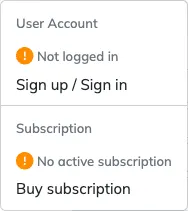 Account & Subscription menu before login.
Account & Subscription menu before login.
Creating an account is a required step before buying a subscription, to have a secure way to identify you as a returning user.
Press on the Sign up/Sign in option and complete the popup login dialog to complete your sign up or sign in operation.
Once a user account has been created or you sign in with an existing account you will be able to access the subscription purchase options.
Buying a Subscription
Section titled “Buying a Subscription”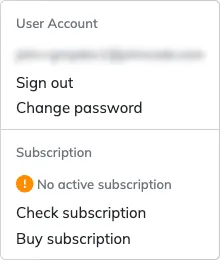 Account & Subscription menu after sign in, but without a subscription.
Account & Subscription menu after sign in, but without a subscription.
Once you have created an account or are signed in, press the Buy subscription option to see your subscription options and proceed to buy a subscription.
If you press on Buy subscription option without being logged in, the app will display the Sign Up/Sign In popup window, so you can complete that process before buying a subscription.
![]() Once you are logged in and have an active subscription, the User button will change its color to green, to let you know you have all the app’s functionality available.
Once you are logged in and have an active subscription, the User button will change its color to green, to let you know you have all the app’s functionality available.
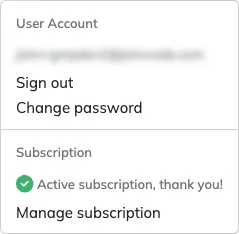 Account & Subscription menu after sign in, with an active subscription.
Account & Subscription menu after sign in, with an active subscription.
Cancelling a Subscription
Section titled “Cancelling a Subscription”Subscriptions will auto-renew by default unless cancelled, or otherwise mentioned.
If you wish to cancel your subscription at any time use the Manage subscription option under the User menu. This will allow you to see your active subscription and the cancel option.