Layers Sidebar
The Layers Sidebar is where you will see a list of all the layers that make up your gauge. You will find as well any actions related to layers, like add, duplicate, copy or delete.
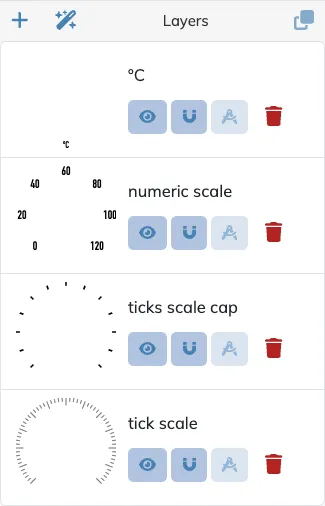
Add Layers
Section titled “Add Layers”![]()
Use this button to add a new layer, a drop down menu will display all the available layer types, choose the type you want to add and it will be added right above the currently selected layer, or the top of the list if none is currently selected.
For details about each layer type please refer to their corresponding pages:
- Color Arc Layer
- Tickmarks Arc Layer
- Text Arc Layer
- Text Detail Layer
- Image Detail Layer
- Shape Detail Layer
Duplicate Layers
Section titled “Duplicate Layers”![]()
Use this button to create a copy of the currently selected layer, and insert it right above it. Since this new layer will have the same exact radii and angles as the duplicated layer, the new copied layer will have copy added to its name so you can tell them apart.
Sort Layers
Section titled “Sort Layers”You can sort the layers on the list at any time by dragging and dropping the layers to a new location within the layer list. As you drag a layer you will be able to see the targeted location where it will be dropped.
Delete Layers
Section titled “Delete Layers”![]() To delete a layer click on the bin button on the layer cell. This is an instant action, there is no confirmation requested, so if you delete a layer by mistake use
To delete a layer click on the bin button on the layer cell. This is an instant action, there is no confirmation requested, so if you delete a layer by mistake use Undo to restore it.
Layer Toggles
Section titled “Layer Toggles”Visibility
Section titled “Visibility”![]() Press to toggle a layer’s visibility on the canvas.
Press to toggle a layer’s visibility on the canvas.
Snapping
Section titled “Snapping”![]() Press to enable or disable if a layer must be included on layer snapping interactions.
Press to enable or disable if a layer must be included on layer snapping interactions.
Guides
Section titled “Guides”![]() Press to enable or disable displaying a layer’s radii and angles snap guides.
Press to enable or disable displaying a layer’s radii and angles snap guides.
Selecting Layers
Section titled “Selecting Layers”You can select the layer you want to edit either on the Layers Sidebar list or directly on the Canvas by clicking on the layer to edit.